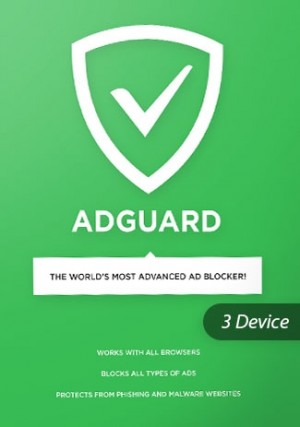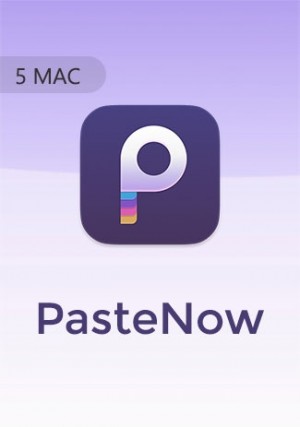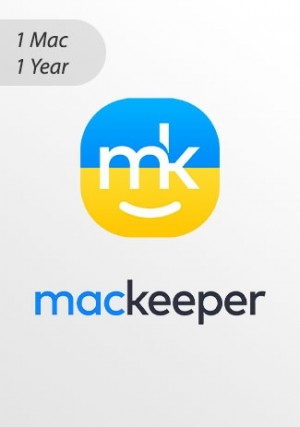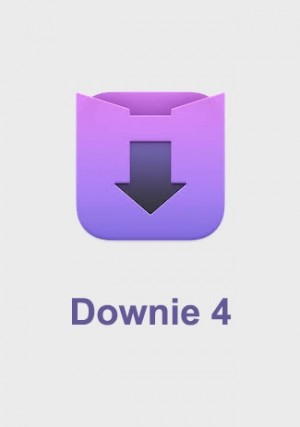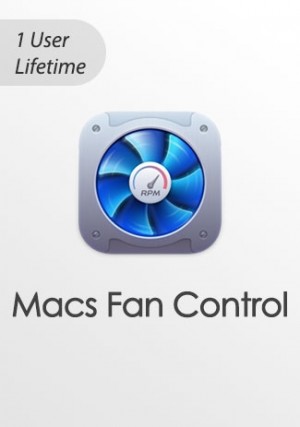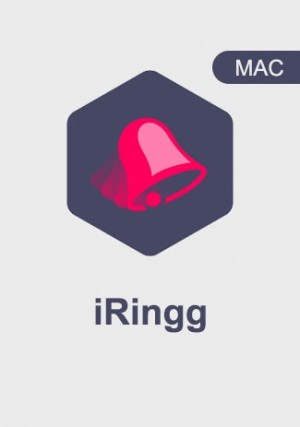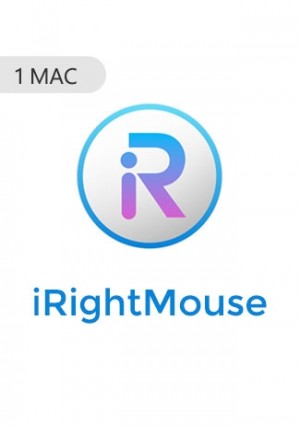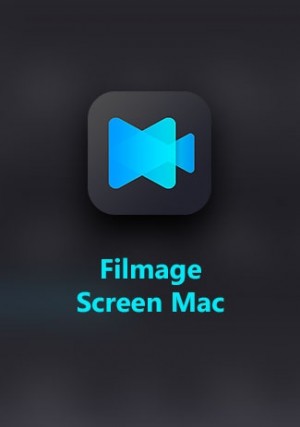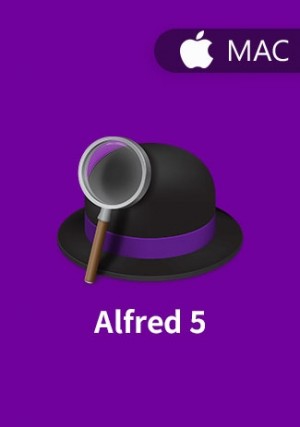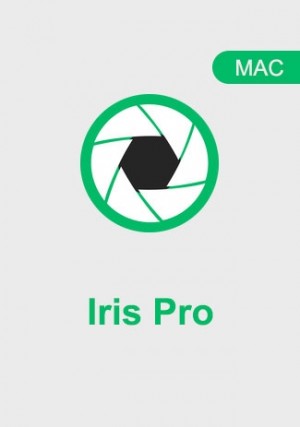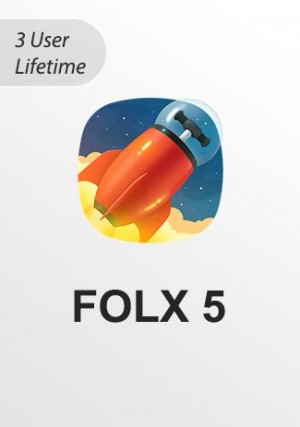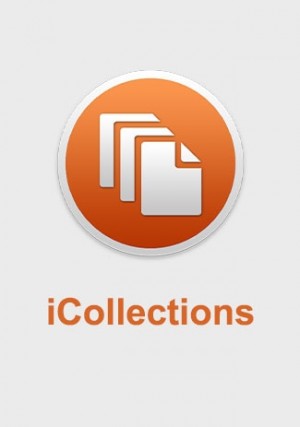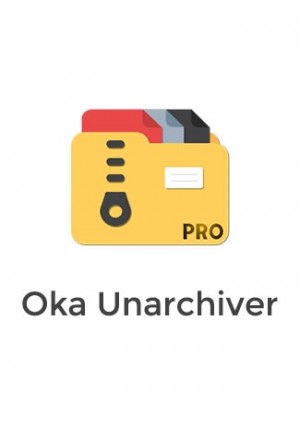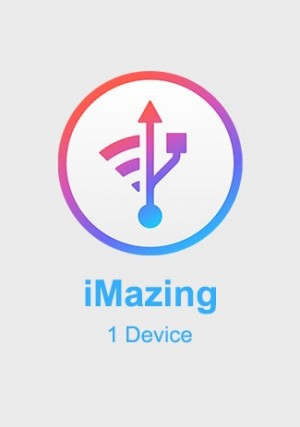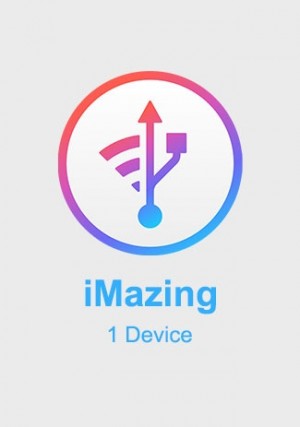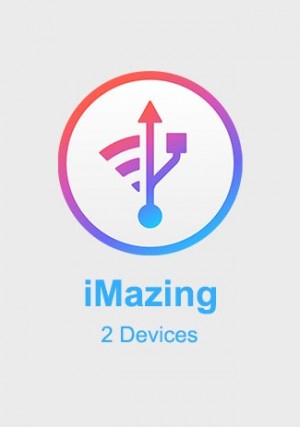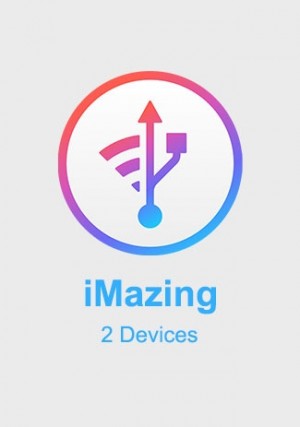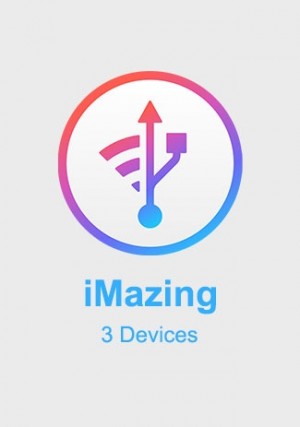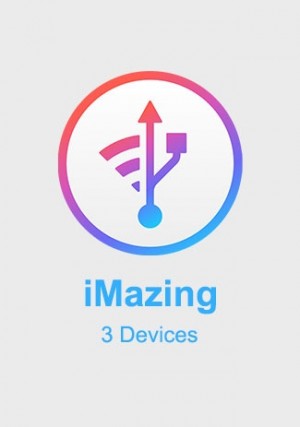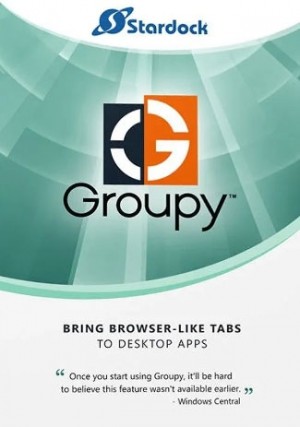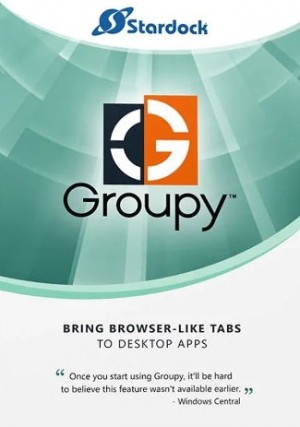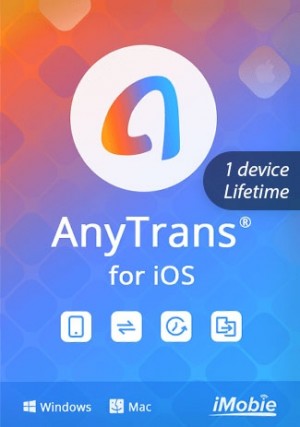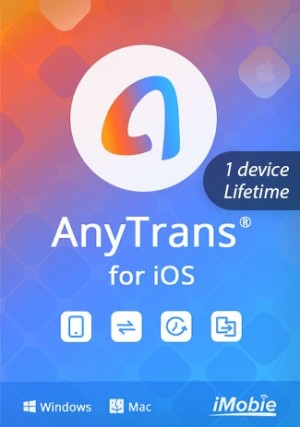Détails
Delivery Time: 1~24 hours
How to download SideNotes - Mac: Download Link
Do you have a lot of tasks to deal with and need to take a lot of notes?If you are a multitasker like me, you make lots of notes throughout your day. I’m constantly pulling out my phone, scribbling thoughts on scraps of paper, and even starting documents on my laptop just to keep notes together. I’ve used many different note-taking apps over the years and for the most part, it seems like they cater more to the long-form note taker.
I’ve wanted something that is similar to a notepad that I keep on my desk. SideNotes for macOS does just that. It’s available when I need it, but out of the way when I don’t. It has made note-taking without leaving my desktop or having to launch another application a possibility.
SideNotes features:
Notes that don’t distract you
Whether it’s a blog post, a piece of code, or recently downloaded images, SideNotes can keep all of that on your desktop. The best part is you won’t even notice it’s there. The app acts as an overlay menu — bringing notes to your notice whenever you need them.
Robust display options
Remember, it won’t distract you. This is why you get to choose when and on what side of your screen the app should appear. Go to Preferences and choose one of two desktop arrangements — Left or Right. You can also choose how to hide/show SideNotes using keyboard shortcuts or clicking.
Code-friendly interface
SideNotes supports monospaced font for code. Same width for every character — so that you don’t have to go anywhere and convert your fonts. Copy a piece of code and paste it into the SideNotes window as you go. For better organization, you can use a specific color for your code notes.
Markdown formatting support
When creating a new note, you can choose the mode you need — code, plain text, or standard (markdown). The latter unlocks a variety of formatting options like adding headers or making text into a quote. Anything you paste is properly styled and formatted, by default.
Your to-dos, covered
With SideNotes by your side, you’ll be completing more tasks than before. So here’s another feature you’ll need — creating and managing lists of tasks right inside your notes. If you click on the text formatting button, you’ll be able to add check boxes for your to-dos.
Share your notes
SideNotes will keep your notes confidential unless you want to share them with the world. The app supports different sharing options like Messages, Reminders, Notes, and Dropshare. You can always add some more if you want. Just hit the share button in the bottom left corner of your note.
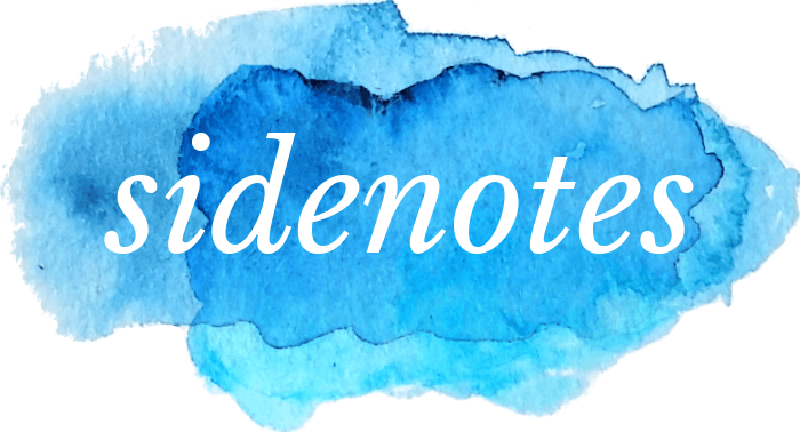
There are more features
Lots of settings, automatic backups and iCloud synchronization.
Preferences
Use as it is or make a few tweaks. Choose where and how to display the app. Set your favourite appearance, decide how to display the text and set up the global keyboard shortcuts.
Automatic Backups
SideNotes makes backups of your notes automatically. So if you accidentally delete a note or a folder, you keep you chances of bringing it back.
iCloud Synchronization
Now you can sync your notes between your computers.
-
 Legit, digital key worked review by Adonis Antonia on 20/08/2024
Legit, digital key worked review by Adonis Antonia on 20/08/2024Very good customer service. Replied within minutes! Digital key worked.
Écrivez votre propre avis
Seuls les utilisateurs qui se sont identifiés peuvent faire partager leurs remarques. Veillez vous identifier ou vous enregistrer