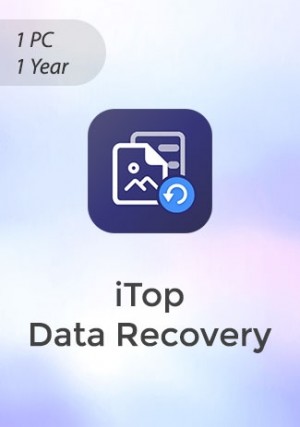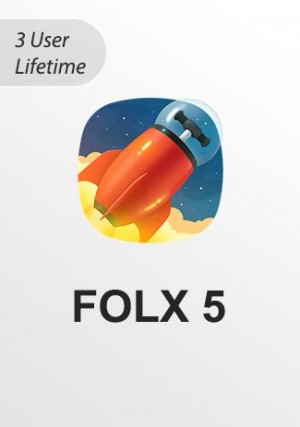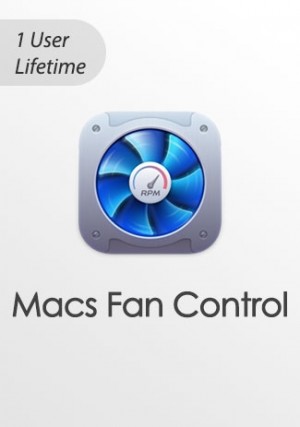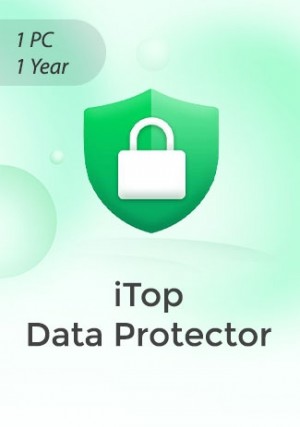Détails
Delivery Time: 1~24 hours
How to download: Official download
GoodSync is a reliable software solution for individuals and businesses looking to synchronize and back up their files. Our GoodSync review focuses on the sync and backup features while identifying numerous other tools you can purchase through the site. The thousands of satisfied customers, the software’s compatibility with most platforms, and its use of P2P sync technology accentuate the quality of the service
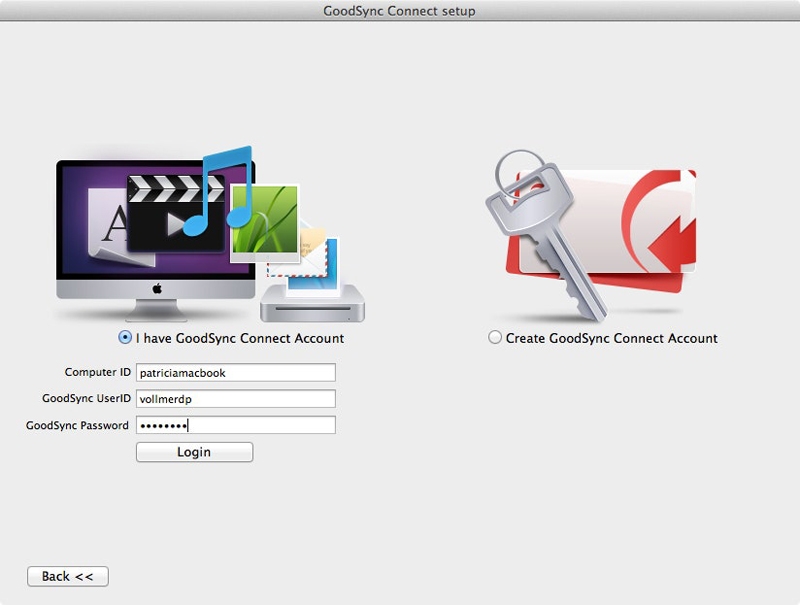
GoodSync Connect Benefits
Fast Upload and Download Speed
Almost all modern cloud based services regulate the speed in which you can upload and download your data, making transferring large or numerous files very time consuming. With GoodSync Connect, the data transfer speed depends only on the speed of your connection and its not throttled by any intermediate server.
Your Own Free Private Cloud
GoodSync Connect allows you to create your own private cloud using your existing infrastructure and not on 3rd party servers as in traditional cloud-based services. Turn your home computer or NAS device into a private cloud and access your data from any device anywhere.
Built-in Block-Level Data Transfer
When a user changes a file, most backup and synchronization programs can identify that the file has changed and upload/download the entire file. With GoodSync Connect, we identify the specific parts (blocks) of the changed file and propagate only those changes. This significantly reduces backup time, network consumption, and storage requirements.
Instant Recovery Following a Connection Loss
If the file download or upload process is stopped, either by you or due to the connection loss, GoodSync Connect enables instant and seamless resume exactly at the point where it stopped. This significantly reduces backup time and network consumption.
End-to-End Encryption
GoodSync Connect improves security by applying AES-256 bit encryption to your mission critical data in transit and at rest. Select Secure Mode to ensure the communication channel between your computers is encrypted using SSL.
How It Works
1. Install GoodSync
Download and install on Windows.
2. Create your first GoodSync job
Create and name your first GoodSync job, and select between one-way backup or two-way synchronization.
3. Select source and destination folders
Locate the files you like to backup or synchronize and select their destination. GoodSync supports all major protocols and cloud services.
4. Choose your automation option
Automate your GoodSync job with real-time, periodical, or scheduled automation options. Relax knowing you will never lose a single file again.
-
 Easy to use and reliable. review by Wes on 21/07/2022
Easy to use and reliable. review by Wes on 21/07/2022Easy to use and reliable.
Écrivez votre propre avis
Seuls les utilisateurs qui se sont identifiés peuvent faire partager leurs remarques. Veillez vous identifier ou vous enregistrer